
In order to run a program and see it doing wonderful things, you should first write the program. The program can be written in any text editor, such as vi and emacs in Unix environment and using command prompt in DOS. There are also several Integrated Development Environment (IDE) packages available which provide a complete programming environment for C++ in which you can write, compile, run, and debug your program.
C++ programs are saved with extensions .C, .cc, .cpp, .cxx depending on the platform you are working upon.
Once you have saved a program, next stage is compiling it using a compiler which converts your C++ program into the object code which the computer can understand.
Compile using g++ compiler
If you are using UNIX environment and using g++ compiler, then compiling your C++ program is simple. After you have saved the program file, simply type the command
g++ program.cc –o program
where program is the name of the program. For example the name of our first program is first, then save it using extension “first.cc”. To compile, type
g++ first.cc –o first
To run the program, type first or ./first at the command prompt and your program will run.
Compile using DevC++ compiler
If you work on Windows and use DevC++, then editing and compiling is as easy as click of a button. DevC++ is an IDE which allows you to edit, compile, run and debug your program in the IDE itself. If you want to install DevC++ then install it from DEV C++ website.



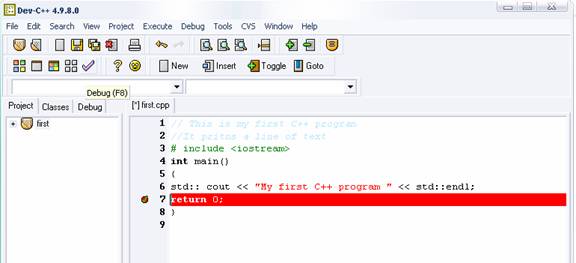

Compile using VC++
If you use Visual C++ toolkit for C++ programming, then the procedure is same as in DevC++.
Now we have learnt how to edit, compile and run programs using compilers and IDE, its time to learn about more features of C++ language to get some real action. Next tutorial, Data Types and Variables tells about data types in C++, keywords and variables.
Go to the previous lesson or proceed to the next lesson